📱 Configure the smartphone
The first time you use the smartphone to capture images, you will need to configure it. This process is simple and only needs to be done once.
Steps
To configure your iPhone, follow these steps:
1. Unbox the device
When you receive the iPhone, you will need to unbox it. To do this, follow these steps:
- Remove the plastic wrap from the box.
- Open the box by lifting the lid.
- Take out the iPhone and remove the plastic wrap.
- Turn on the iPhone by pressing the power button on the right side of the device.
The iPhone will turn on and you will see the Apple logo on the screen.
2. Follow the setup wizard
When you turn on the iPhone for the first time, you will be guided through the setup process. This process will help you configure the iPhone and set up your account.
Follow the instructions on the screen to complete the onboarding process. This includes:
- Choosing a language.
- Connecting to a Wi-Fi network.
- Setting up security.
3. Log into clinicaltrials.legit.health
The platform can be accessed through the browser on the smartphone, through the URL clinicaltrials.legit.health.
To access this URL, open the browser on the smartphone. You can use Safari, which is the default browser on iPhones and it will already be installed on your device.
You will not find this platform in the App Store or Google Play Store. The platform is a web application that can only be accessed through the browser on the smartphone.
4. Add the app to your home screen
We strongly encourage you to also download the platform to your home screen. This will make it easier to access the platform in the future and it will speed up your process.

To achieve this, follow these steps:
- Open the browser on the smartphone and visit the website clinicaltrials.legit.health.
- Click on the Share button at the bottom of the screen.
- Scroll down and click on Add to Home Screen.
- Click on Add in the top right corner.
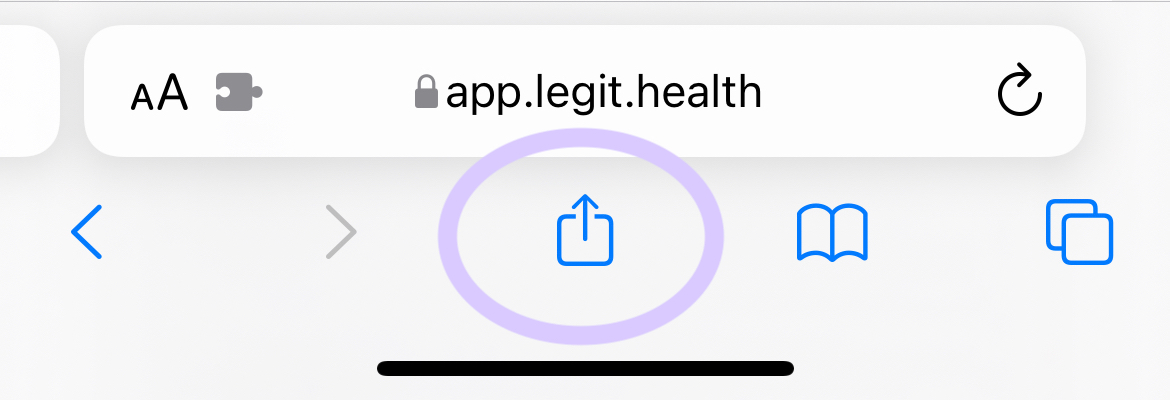
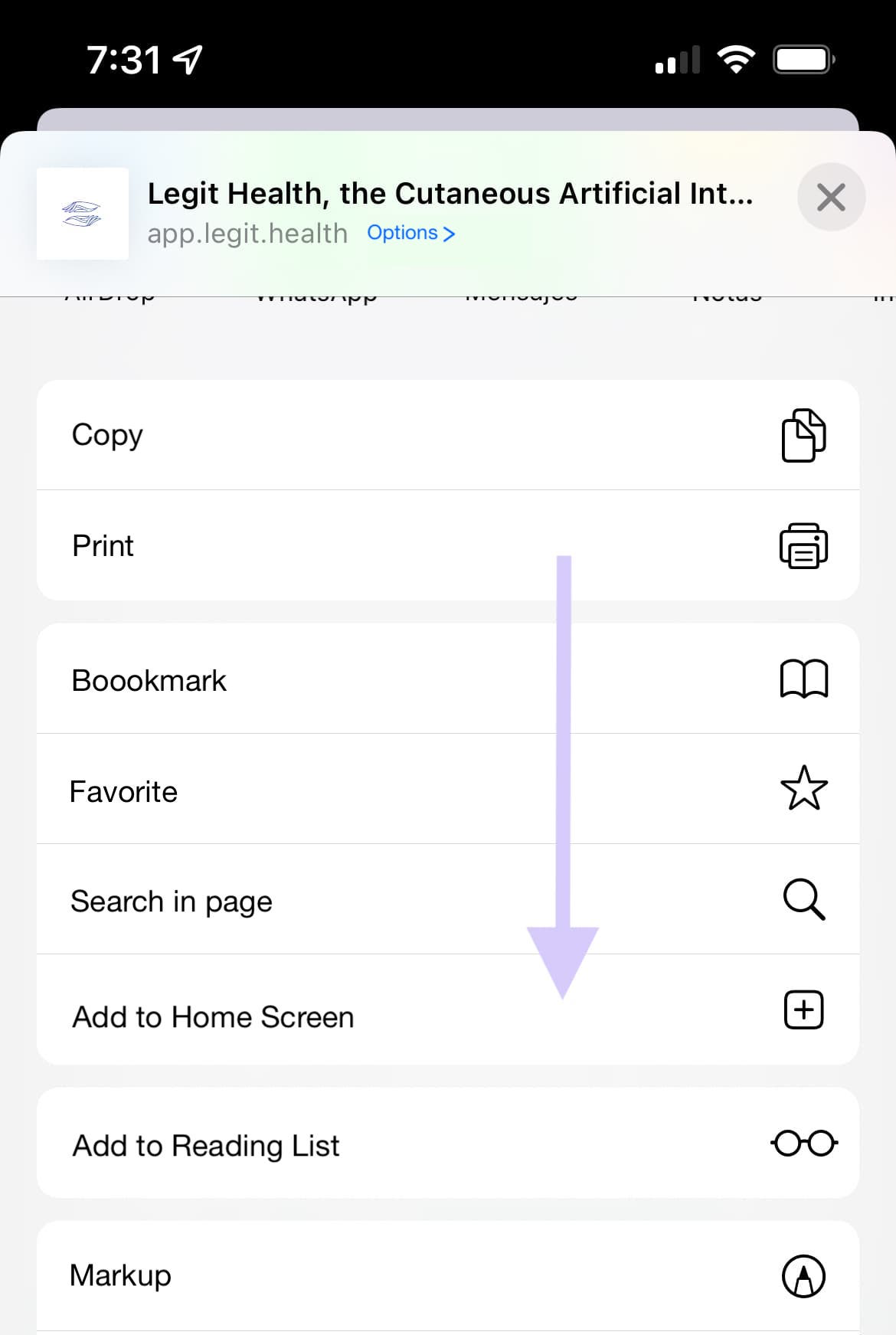
5. Change your language
Optionally, you can change the language of the platform. To change the language, follow these steps:
- On the top right corner, click on your name.
- In the dropdown menu that popped out, click on
My profile. - Look for the "Language" dropdown and select the language you prefer.
- Click on the green button
Save changes.
The Legit.Health application will be available in English, Spanish, Portuguese, Italian, French, German, Polish, Bulgarian and Korean.
6. Keep the phone charged
Make sure the smartphone is charged, especially before receiving patients and starting the image capture process. You will need the smartphone to be charged to take the images and upload them to the platform.